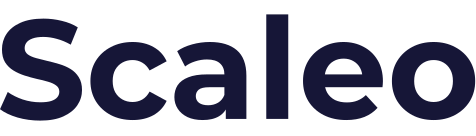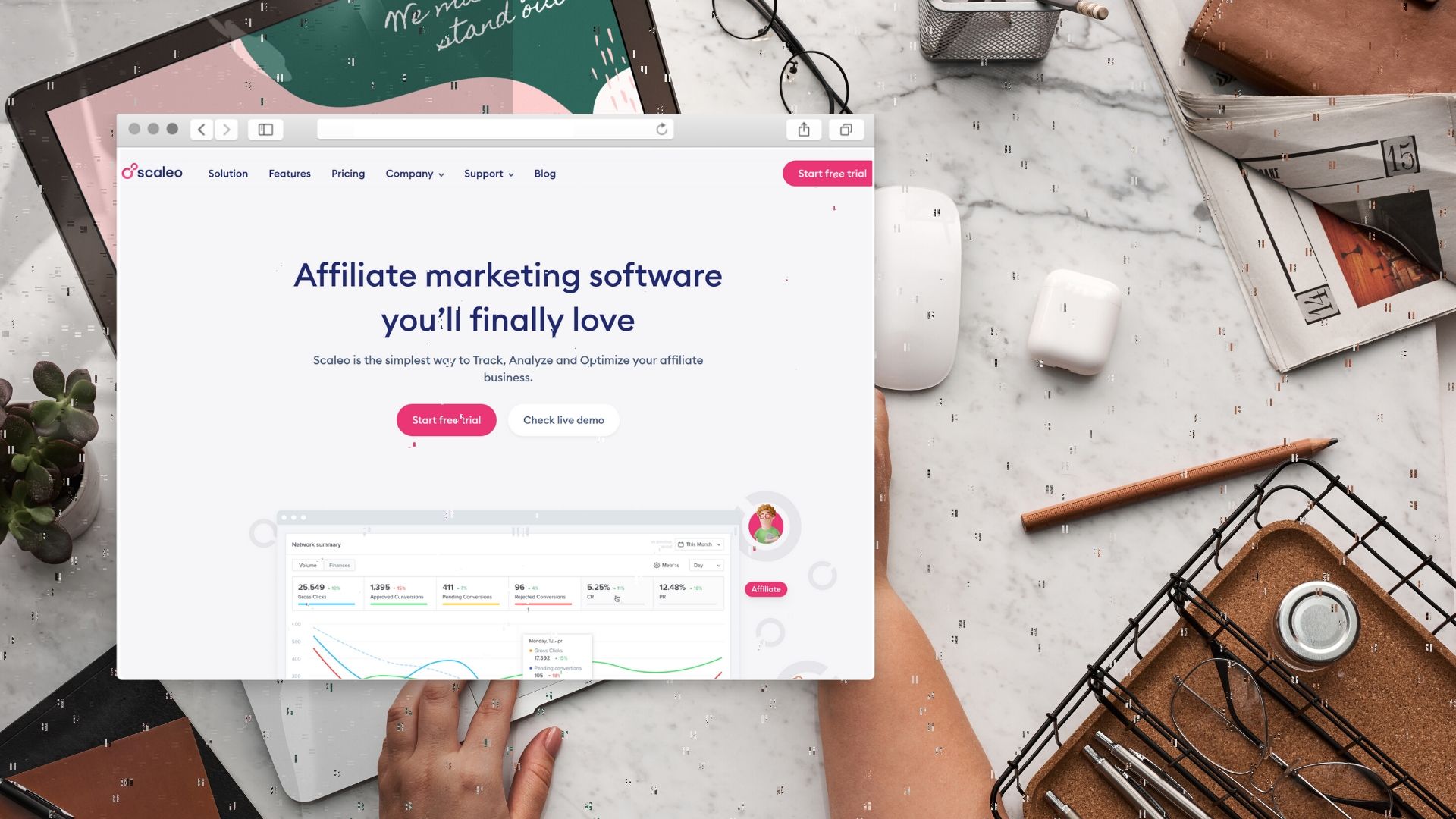We just launched another very handy new feature at Scaleo.
Signup Customization
Scaleo has now also an option for adjusting the signup forms.
This feature is available at the Settings page of your platform.
The first thing you notice – this adjustment can be done for affiliates and advertisers sign-ups separately:
.png)
All settings and switches for affiliates and advertisers look identical, so we’ll proceed with describing it for affiliates.
With the first switcher you can allow or deny the ability to sign up for affiliates:.png)
When disabled, the “Sign Up” button will be hidden at the login form of the platform.
The set of Standard fields. These fields can’t be switched off and are always mandatory:
.png)
The second fieldset contains all adjustable fields. Any field here could be:
- Switched off. This field won’t be presented on the form.
- Set as required. The field is present on the form and needs to be filled out in order to proceed.
- Set as optional. The field is present on the form, however, it could be left empty.
The full set of such fields is on the screenshot bellow:
.png)
Custom Fields
In this section, you can add as many fields as you like. For each of them, you can indicate the field Title, Type, and Description (optional).
You can choose between three types:
- Short text. Standard text field, up to 128 characters.
- Long text. Text area field, up to 256 characters.
- Yes/No switcher. It could be used for any questions or statements, which require the yes/no answer.

Advanced Settings
Here you can set some additional options:
- Terms and Conditions and Privacy Policy switchers.
When set ON, the appropriate checkbox will be shown on the reg form. Such a checkbox is required for checking prior to sending the reg data. - Custom Sign Up URL.
You may use this to set the external URL for sign up purposes. When set, the click on the Sign-Up button will bring the user to the indicated link instead of the standard Scaleo one.
Leave it blank, if you don’t want to use the Custom Sign Up URL. - Redirect URL After Sign Up.
When set, the user will be redirected to the desired URL once he has submitted the form.
That way, you can direct them to a custom thank you page, explaining what happens now after he registered.
Once you are done with all settings, you can check how the form looks like:

Last Updated on January 19, 2024